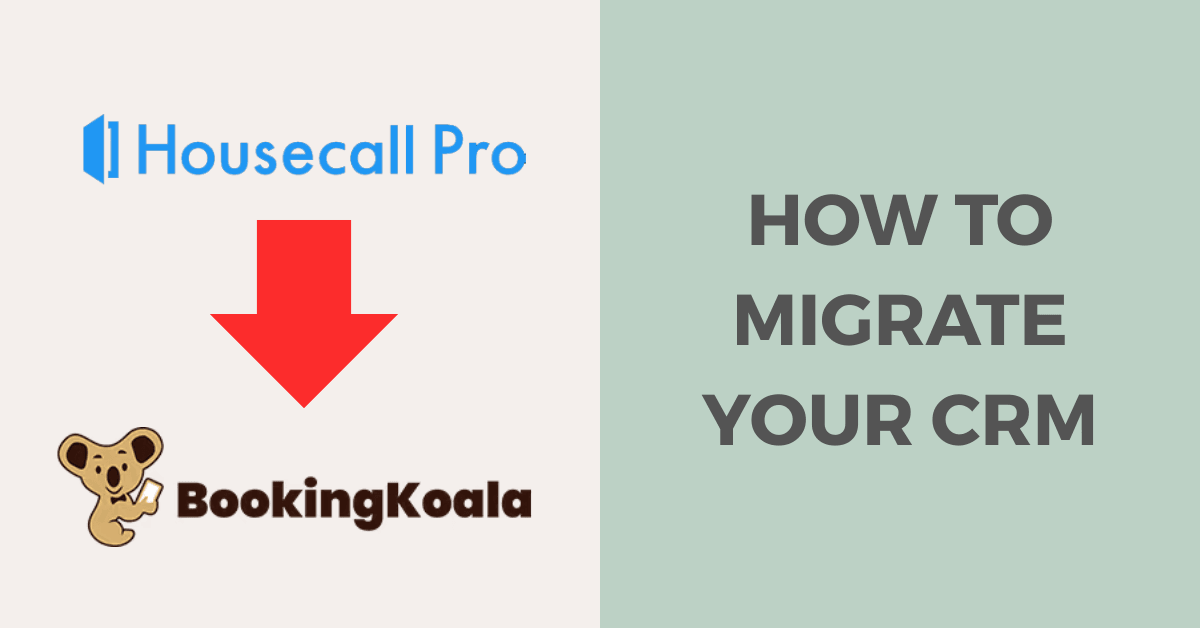
As a business owner, you know that choosing the right Customer Relationship Management (CRM) system can make or break your operational efficiency. Maybe you’ve been using HouseCall Pro to manage your home service business, but you’re considering a switch to BookingKoala for its scalability, affordability, or unique features tailored to your growing needs. Migrating CRMs might sound daunting, but with a clear plan, you can make the transition smooth and keep your business running without a hitch. Here’s a detailed, step-by-step guide to help you move from HouseCall Pro to BookingKoala like a pro.
Step 1: Assess Your Current Data in HouseCall Pro
Before you even think about moving, take stock of what you’re working with. HouseCall Pro likely holds your customer database, job history, pricing details, and possibly even employee schedules. Log into your HouseCall Pro account and identify the key data points you’ll need in BookingKoala:
Customer List: Names, contact details, addresses, and notes.
Job History: Past appointments, services provided, and payment statuses.
Price Book: Your service offerings and their rates.
Employee Data: Team member details if you’re managing staff schedules.
Run a quick report in HouseCall Pro (under the “Reports” section) to see what’s exportable. This step ensures you don’t leave critical information behind and helps you understand the scope of the migration.
Step 2: Export Your Data from HouseCall Pro
HouseCall Pro makes exporting data relatively straightforward, especially if you’re on a plan that includes the Import Wizard or data export features. Here’s how to do it:
1.
Navigate to Settings: Go to “My Apps” or “Settings” in HouseCall Pro.
2. Access Data Export: Look for the “Import & Export Your Data” option. If you’re on a MAX plan, you might even get assistance from their Data Import team, but for most users, you’ll handle this yourself.
3. Download Key Files: Export your customer list, job history, and price book as CSV files. HouseCall Pro typically allows you to export these individually, so save each file clearly (e.g., “Customers_April2025.csv”).
4. Check the Files: Open each CSV in Excel or Google Sheets to ensure the data looks clean—watch for missing fields, duplicate entries, or formatting quirks like extra commas.
Pro Tip: If your data is split across multiple reports (e.g., invoices and job details), you’ll need to merge them into a single sheet before moving to BookingKoala. Use a tool like Excel’s “VLOOKUP” function to combine files based on a common field, like customer ID.
Step 3: Prepare Your Data for BookingKoala
BookingKoala has its own structure, and your HouseCall Pro data might not fit perfectly out of the box. Spend time prepping your files to avoid import headaches:
Download BookingKoala’s Sample File: Log into BookingKoala, head to the “Campaigns” or “Customers” module, and download their sample CSV template. This shows you the exact fields they support (e.g., first name, email, phone).
Map Your Data: Match your HouseCall Pro columns to BookingKoala’s. For example, “Customer Notes” in HouseCall Pro might need to be renamed “Notes” or merged into a single column if you have multiple note fields.
Clean Up: Remove extra spaces, fix inconsistent phone number formats (e.g., standardize to “555-123-4567”), and delete any irrelevant columns that BookingKoala doesn’t support.
This step is crucial—BookingKoala won’t import messy data, and a little effort here saves time later.
Step 4: Set Up Your BookingKoala Account
If you haven’t already, sign up for BookingKoala and configure the basics before importing:
1. Create Your Merchant Account: Set up your business profile, including service areas and operating hours.
2. Add Services: Go to the “Services” section and input your offerings from your HouseCall Pro Price Book. BookingKoala lets you customize pricing and descriptions, so mirror what you had before.
3. Invite Team Members: If you manage staff, add them under the “Providers” section so they’re ready to receive bookings post-migration.
Having your account prepped ensures your data lands in a functional environment.
Step 5: Import Your Data into BookingKoala
Now it’s time to bring your data over:
1. Go to the Import Section: In BookingKoala, navigate to the “Customers” or “Campaigns” module and find the “Import All Contacts” option.
2. Upload Your CSV: Select your cleaned-up customer file and upload it. BookingKoala will ask you to map each column to its fields—double-check that “Email” goes to “Email,” “Phone” to “Phone,” etc.
3. Test the Import: Start with a small batch (e.g., 10 customers) to confirm everything looks right. Check for errors like missing names or garbled addresses.
4. Import Everything: Once you’re confident, upload the full customer list, then repeat for job history or other data if BookingKoala supports it (note: job history might need manual entry or creative workarounds, as it’s less commonly imported).
If you hit a snag, BookingKoala’s support team can guide you—just reach out via their help center.
Step 6: Verify and Test the Migration
Don’t assume it’s all perfect yet—verify your data in BookingKoala:
Spot-Check Customers: Search for a few key clients and confirm their details (contact info, notes) transferred correctly.
Test a Booking: Use BookingKoala’s online booking form to schedule a dummy appointment. Ensure it flows to your calendar and notifies you as expected.
Check Team Access: If you have staff, have them log in and confirm they see their schedules or assigned jobs.
This step catches any issues before they affect your customers.
Step 7: Transition Your Operations
With your data in place, shift your business processes to BookingKoala:
Update Your Website: Replace any HouseCall Pro booking links with BookingKoala’s embeddable form (found in the “Website Builder” or “Booking Forms” section).
Notify Customers: Send an email or text (via BookingKoala’s “Campaigns” tool) letting clients know about your new booking system—keep it simple, like: “We’ve upgraded our scheduling for your convenience!”
Train Your Team: Show staff how to use BookingKoala’s provider accounts for managing their bookings and tasks.
Gradually phase out HouseCall Pro to avoid overlap—set a firm date (e.g., a week from now) to stop using it entirely.
Step 8: Optimize and Grow with BookingKoala
Once you’re settled, leverage BookingKoala’s features to take your business further:
Smart Scheduling: Use its automated scheduling to fill gaps and reduce manual work.
Campaigns: Re-engage past clients with targeted emails or texts—something HouseCall Pro didn’t emphasize as much.
Analytics: Track bookings and revenue in the “Merchant” dashboard to spot growth opportunities.
This is where the switch pays off—BookingKoala’s tools can help you scale faster than before.
Final Thoughts
Migrating from HouseCall Pro to BookingKoala doesn’t have to be a headache. By exporting your data carefully, prepping it for the new system, and testing everything thoroughly, you’ll keep your business humming along. Sure, it takes a few hours of focused effort, but the payoff—streamlined operations, happier customers, and room to grow—is worth it. Ready to make the leap? Start today, and you’ll be running on BookingKoala in no time.
Have you decided to make the switch but you're short on time? Of course you are you business owner you. Contact us to let our team handle your migration end-to-end so you can can get back to growing your business.